Admin Dashboard
When you browse to your new storefront, the first thing you'll want to do is to configure your storefront's settings, and then create some collections and list items for sale. You accomplish these tasks, and more, by using the Admin Dashboard.
You can visit the Admin Dashboard by adding '/admin/' to the end of your store domain. For instance, if your storefront is located at https://mynewstore.example/, your admin dashboard will be accessed at https://mynewstore.example/admin/.
You will need to log in to the Admin Dashboard before you can start using it; this is to prevent unwanted changes by people not associated with your business. Your site administrator should have provided you with a username and password to use for logging in to the Admin Dashboard.
For Wilcox Technologies hosted sites, you will use your Success Partner credentials.
Navigating the Dashboard
Once you have signed in, you will be greeted with the Dashboard, which appears similar to the below image:
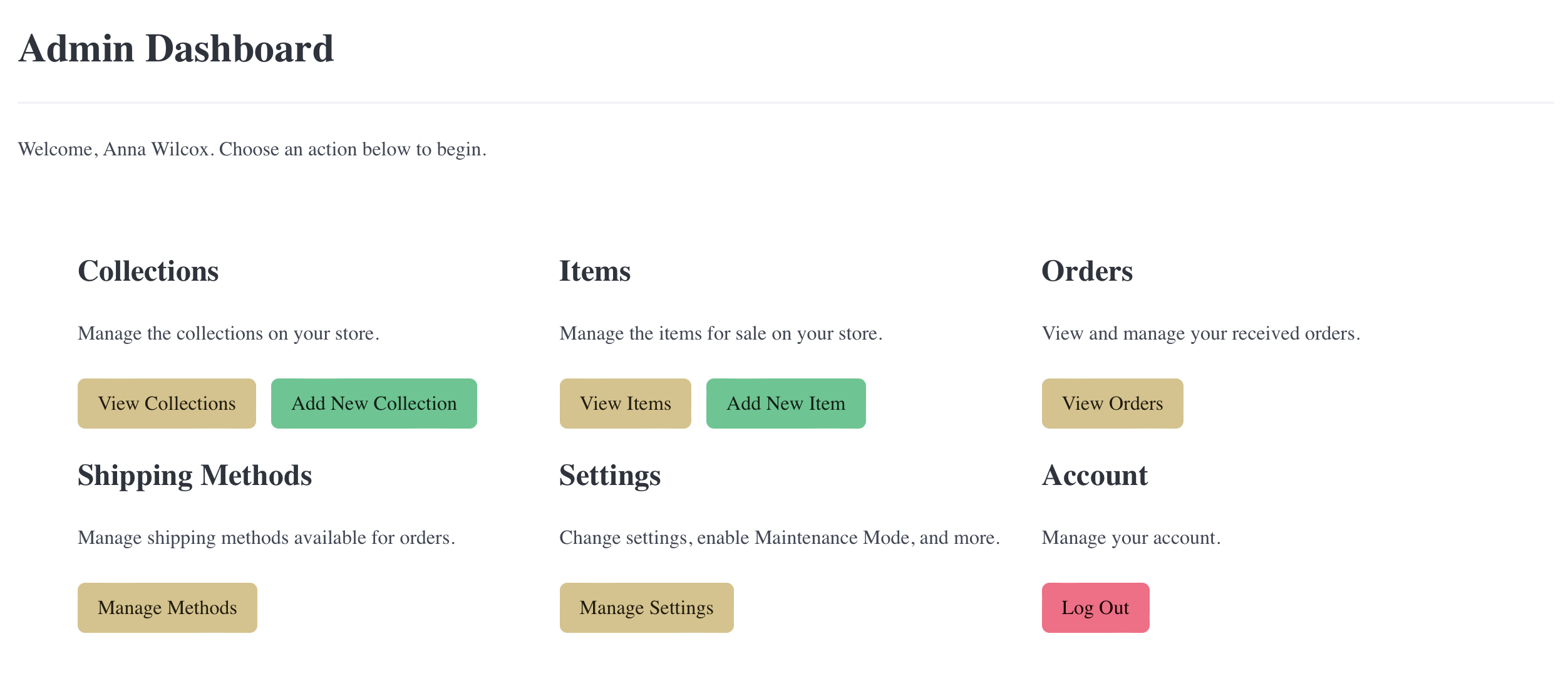
For more information about how each action works, see the associated chapter. Congratulations! You are ready to begin using RR.
Keeping Your Store Secure
- Never share your username or password.
- When you are finished making changes to your storefront, return to the main screen and choose 'Log Out'.
- If you are using a shared computer, such as at a library or Internet café, don't choose 'Remember Me' or save your username or password to the browser.
- If you are running RR on your own server, ensure you update regularly.